
 | home projects suggestions |
| philosophy faq |
 |
Site Tips |
| Overview |
We have designed this site in a simple and straightforward way. Since our primary goal is to provide project plans effectively, we have accommodated for several user customizations. Take a look below at all of the simple yet powerful changes you can make to optimize your time using this site: |
Virtually all of the images on this site have hidden descriptions. This allows you to view the descriptions when you want to but without cluttering the plan pages. Simply position your mouse's arrow over any image, wait for a second or two and the description will appear. Try this on the images on this page.
We have designed this site to be liquid which means that the text flows into whatever place it is given by the browser. This allows you to adjust your text size in the browser (if your browser has this feature) without severely disrupting the layout of the page. If you are using Internet Explorer, you can click on 'view' in the menu and then drop down to 'text size'. Choose whatever size you like. In Netscape, select 'options' then 'general preferences' then 'fonts' then change fonts'. Some of our users increase the size to 'large' so that they can read the steps from far away: this allows them to work on a project on a table that is not near their computer monitor. You may also want to select a small text size so that the most possible text will fit on one screen thereby minimizing the need to scroll.
Since the project pages on this site are 'liquid' as described above, you can also change the width of your browser without drastically affecting the layout of the pages. You can use this page as an example: if you are using windows select the middle button of the three in the upper right corner of your browser; we have highlighted the button here: |
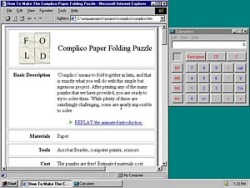 |
Although we provide links to external pages, the bulk of most projects are displayed on one web page; this allows you to disconnect from the internet while maintaining access to the plan. Simply disconnect from the internet without closing your web browser and the plan will remain accessible on your computer screen.
If you would like to have access to all of the links from a page, you will need to make the following steps to make it available offline. In Internet Explorer, visit the page you are interested in, and select 'Favorites', then 'Add to Favorites'. Choose the location you would like to save the favorite, and then select the 'make available offline' option and click on the 'customize' button. You only need to choose '1 deep' to have access to the complete plan. Click on 'OK'. When you open the browser without being connected to the internet, you will be able to view the saved page by selecting it in the 'favorites' menu.
Navigation on the site is easy. From almost every page, the header and footer are identical, and they can direct you to any of the major places on the site. To find projects, simply go to the projects page, and find the project that you are looking for. Within each project, the steps are clearly marked, and at each step heading, there are links to all other steps and to the top and bottom of the page
Our site is easy to find at www.UNIQUEPROJECTS.com, but if there is a particular page that you would like to remember for future access, simply bookmark it or add it to your favorites. In Internet Explorer, you simply need to depress the control key and the letter D (ctrl-D).